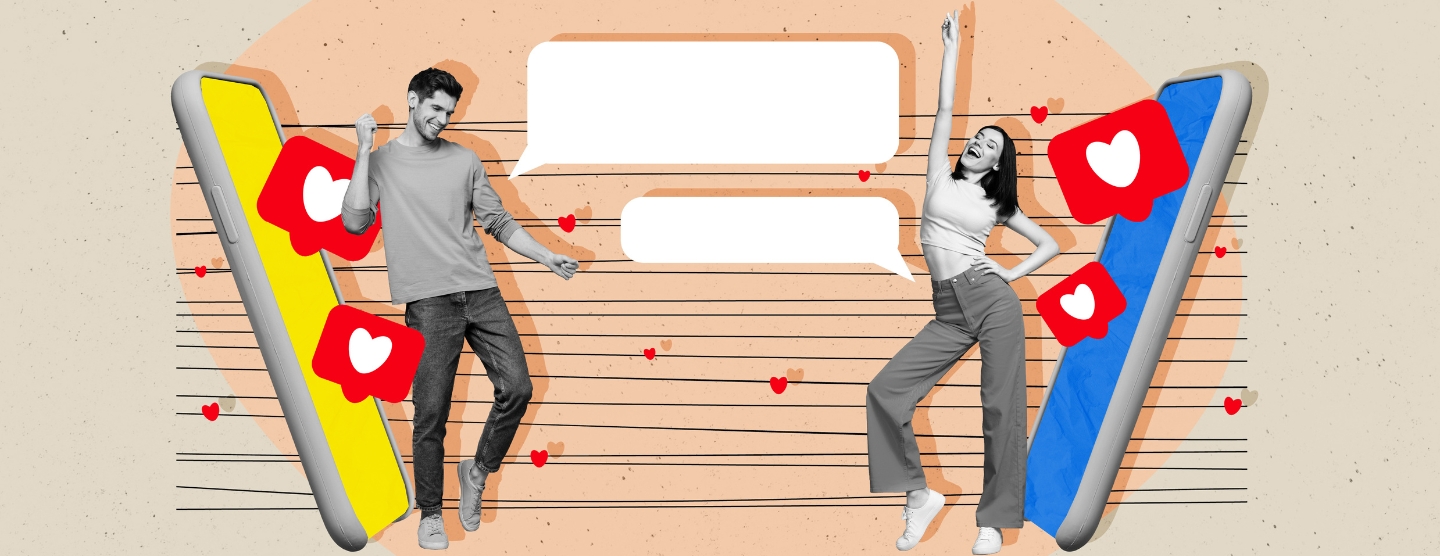Hacking Talking Head Videos
Guide to Producing Talking Head Videos There’s so much a brand can do with nothing but a laptop and a webcam. Startups have been hacking their way through video marketing collateral since the beginning of time. However, with social distancing and contactless being buzzwords of today, ‘Talking Head’ content or ‘video bites’ have taken on a […]
By Mohammed for Red Bangle
05 min read
Dec 30, 2023

Guide to Producing Talking Head Videos
There’s so much a brand can do with nothing but a laptop and a webcam. Startups have been hacking their way through video marketing collateral since the beginning of time. However, with social distancing and contactless being buzzwords of today, ‘Talking Head’ content or ‘video bites’ have taken on a new meaning. Brands – both big and small – are constantly relying on finding the safest ways to communicate with their customers and consumers.
While there are some really crafty ways of tackling Talking Head content that involves professional cinema cameras and intricate camera work/movement, we’re going to strip it down to the basics. Here’s how you can shoot and deploy traditional Talking Head content to keep your audience interaction active.
Offline Options
Shoot great Talking Head Content using your inbuilt laptop camera and recording softwares
Pretty much every single laptop comes with a webcam today. Now, granted laptops with HD webcams may shoot cleaner footage, the trick to a professional looking video bite lies mostly in the lighting. We’ve also put together a list of best practices for you to follow, towards the end of this post so you make the most out of this content opportunity. Before we get there, let’s take a look at how you can shoot online across devices.
Shooting on Windows
- 1. Tap the Windows key to open the Start menu
- 2. Search for “Camera”, and launch it
- 3. You will also find it under the list of All Apps
- 4. The camera app allows you to take photos and record videos
- 5. It also provides a timer feature and other options
- 6. Videos you take will be stored in the Camera Roll folder within Videos in your user account
Shooting on a Mac
- 1. Press Command+Space to open Spotlight search. Search for Photo Booth.
- 2. Alternatively, open Launchpad and click the Photo Booth icon.
- 3. Alternatively, open the Finder, click on Applications, and double-click on the Photo Booth application.
- 4. Select the video icon from the list of icons in the bottom-left corner.
- 5. Click the red button in the middle of the Photo Booth window to record your video.
Online Options
There are plenty of free online options that allow you to record videos with your webcam. Webcamera.io is one such option. The app allows you complete control with flexible video and audio settings, it processes your files quickly, and allows you to work with files of any length. You can save your output video file on your computer or directly to Google Drive or Dropbox.
Another such option is the very trusted Youtube Live.
You can stream a private YouTube Live which production teams can oversee and later download. However, the quality will depend on the internet bandwidth. We recommend you use this option only if you have a high speed internet. Here’s an example to take cues from –
Self-recording Talking Head Content – Best Practices
- 1. Watch your posture. Avoid slouching.
- 2. Ensure your attire is neatly ironed and wrinkle-free.
- 3. Wear a colour that compliments your skin tone. Avoid colours that are the same as the background of your shooting.
- 4. If you plan to wear make-up, keep it subtle / natural.
- 5. Choose a well-lit room or sit across from a window. Avoid sitting with a light source behind you – as this will make you appear dark / bring in shadows on your face.
- 6. Speak loudly and clearly while recording. Alternatively, you could also use the mouthpiece on your earphone.
- 7. Choose a comfortable chair with a table in front to place your laptop on.
- 8. If you have a lamp you can place in such a way that it lights up your face without it being too bright / creating a burn, you could try that. Place the lamp either above the laptop in front of you or to either side. Ensure there is enough distance between you and the lamp, so that it doesn’t cause too much heat while you are recording.
- 9. Position your laptop at eye level. While recording, look into the camera and not the screen. There should be an optimum amount of headspace. Refer to the video below to understand what your frame should look like / what you should look like in the video.
We’re Here To Help
Need help ideating? Executing? Some editing support perhaps? The Red Bangle team is more than happy to help you get going. Our professional crews are trained on safe shoot practices and can assist in producing high-quality virtual recordings. If you’ve already shot something using this guide, you can send across your footage to our team and we’ll put together super professional edits for you. Fill out our contact form and we’ll get in touch.